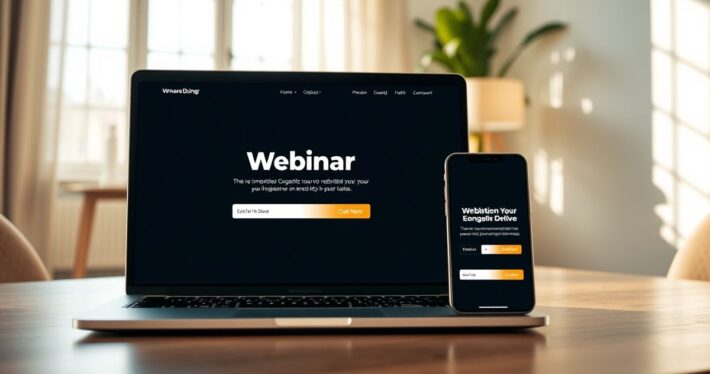Strategies for Handling Technical Issues

Strategies for Handling Technical Issues During Webinars: Expert Tips
Webinars are a powerful tool for engagement, education, and lead generation. However, even the most well-planned webinar can face technical issues that disrupt the flow and frustrate attendees. Whether it’s audio glitches, screen sharing problems, or connectivity drops, technical hiccups are inevitable. But here’s the good news: with the right strategies, you can minimize these issues and handle them like a pro when they arise. So, how do you ensure your webinar runs smoothly, even when technology throws a curveball? Let’s dive into actionable strategies for handling technical issues before, during, and after your webinar.
Prevention is Better Than Cure
The first rule of handling technical issues is to prevent them from happening in the first place. Think of it like packing an umbrella before a storm—it’s better to be prepared than caught off guard.
1. Test Your Equipment and Software
Before your webinar, conduct a full tech rehearsal. Test your microphone, camera, internet connection, and webinar platform. Ensure that all devices are charged or plugged in, and update any software to the latest version. I’ve seen countless webinars fail because someone’s microphone was muted or their screen-sharing wasn’t set up correctly. Don’t let that be you.
2. Use a Reliable Internet Connection
A wired connection is always more stable than Wi-Fi. If you’re relying on Wi-Fi, ensure you’re close to the router and minimize interference from other devices. Pro tip: Use an internet speed test to confirm your connection can handle the webinar’s bandwidth requirements.
3. Have a Backup Plan
Murphy’s Law applies to webinars, too—if something can go wrong, it probably will. Have a backup device ready (like a secondary laptop or tablet) and a failsafe internet option (such as a mobile hotspot). I once had a client whose power went out mid-webinar, but because they had a backup laptop and hotspot, they were able to continue seamlessly.
Real-Time Troubleshooting: Stay Calm and Fix It
Even with the best preparation, technical issues can still occur. The key is to handle them calmly and efficiently so they don’t derail your presentation.
1. Communicate with Your Audience
If something goes wrong, let your attendees know immediately. A simple “We’re experiencing a technical issue and are working to resolve it” can go a long way in maintaining trust. Remember, transparency is your friend.
2. Leverage a Co-Host or Moderator
Having a co-host or moderator can be a lifesaver. While you’re troubleshooting, they can keep the conversation going or engage the audience with a poll or Q&A session. I’ve found that this keeps attendees engaged and lessens the impact of the disruption.
3. Use Chat for Updates
If your audio or video is down, use the chat feature to communicate with your audience. For example, you can type, “We’re having an audio issue—please hang tight while we fix it!” This keeps everyone informed and reduces frustration.
Post-Event Recovery: Turn a Mistake into a Win
Sometimes, despite your best efforts, technical issues can’t be resolved during the webinar. But that doesn’t mean the event is a loss. Here’s how to recover gracefully.
1. Send a Follow-Up Email
Apologize for the technical issues and provide a recording of the webinar (if possible). Offer additional value, such as a bonus resource or exclusive access to future events, to make up for the inconvenience. People appreciate honesty and generosity.
2. Analyze the Issue
Identify what went wrong and why. Was it a platform glitch, an equipment failure, or user error? Understanding the root cause will help you prevent similar issues in the future.
3. Use the Experience as a Teaching Moment
Share what you learned from the experience with your audience. For example, you could write a blog post or social media update titled “What We Learned from Our Webinar Tech Fail.” This shows vulnerability and builds trust, turning a negative into a positive.
Common Technical Issues and How to Solve Them
Here’s a quick reference guide for handling the most common webinar technical issues:
| Issue | Solution |
|---|---|
| Audio not working | Check microphone settings, restart the device, or switch to a backup mic. |
| Video freezing | Reduce the resolution, close other applications, or restart the webinar app. |
| Screen sharing problems | Ensure the correct screen is selected and permissions are enabled. |
| Connection drops | Switch to a backup internet source or hotspot. |
Case Study: How One Company Turned a Tech Fail into a Win
Let me share a real-world example. A client of mine was hosting a webinar for 500 attendees when their internet went down halfway through. Instead of panicking, they quickly switched to their backup hotspot and used the chat feature to explain the situation. After the webinar, they sent a heartfelt email apologizing for the disruption and included a downloadable PDF of the slides and a 20% discount on their product. The result? Attendees praised their professionalism, and sales actually increased.
Key Takeaways
Handling technical issues during webinars is all about preparation, communication, and recovery. By testing your setup, having a backup plan, and staying calm under pressure, you can minimize disruptions and keep your audience engaged. And if things do go wrong, use the experience as an opportunity to build trust and strengthen relationships.
So, the next time you’re planning a webinar, remember: technical issues aren’t a question of “if” but “when.” The better prepared you are, the more confident and professional you’ll appear. Now, go forth and host that flawless webinar!